VIO ISO Editor: A Fresh Take on ISO Management That Actually Makes Sense
By Liam Navarro Published: May 2025
Ever tried to create or edit an ISO file and ended up pulling your hair out over confusing interfaces and archaic workflows? Yeah, we've all been there. After spending way too much time with various ISO editing tools over the years, I recently came across VIO ISO Editor, and honestly, it's been a breath of fresh air.
Let me walk you through what makes this cross-platform ISO editor different and whether it's worth your time.
What Is VIO ISO Editor?
VIO ISO Editor is a modern ISO image creation and editing tool that works seamlessly on both Windows and macOS, with a Linux version reportedly in development. Think of it as your go-to app for archiving files or managing ISO images without the usual headaches that come with traditional ISO editing software.
The first thing that caught my attention was how clean the interface looks. No cluttered menus or buried features – everything's right where you'd expect it to be in this modern ISO editor.
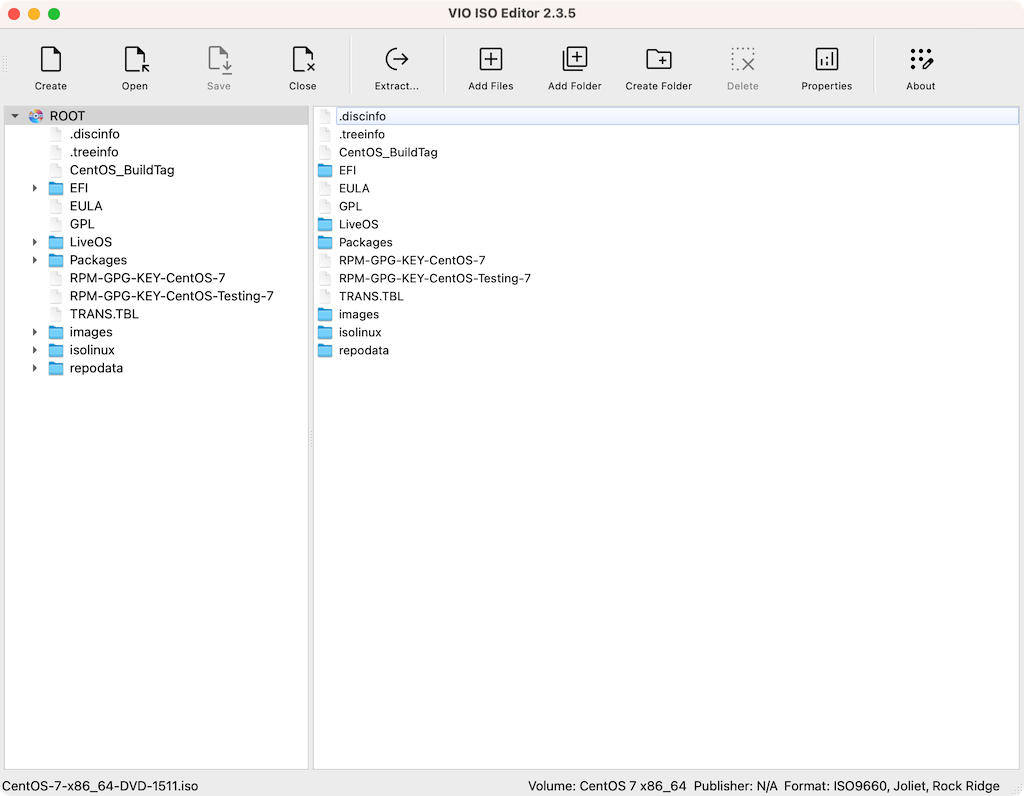
VIO ISO Editor's main interface
Getting Started: First Impressions
Installation is straightforward on both platforms. On macOS, you get a clean DMG installer, and on Windows, it's a standard setup wizard. No bloatware, no unnecessary bundled software – just the ISO editing tool itself.
When you first launch VIO ISO Editor, you're greeted with a dual-pane interface that feels familiar if you've used any modern file manager. The left side shows your ISO structure as a tree, while the right side displays the contents of whatever folder you've selected.
Creating Your First ISO
Here's where things get interesting. Creating a new ISO with this professional ISO editor is actually intuitive:
- Click "Create" in the toolbar
- Set up your volume properties (name, publisher, etc.)
- Choose which ISO standards you want to support
- Start adding files
The tool supports multiple ISO standards right out of the box:
-
ISO9660: The baseline standard that works everywhere
Joliet: For longer filenames and Unicode support
UDF: For files larger than 4GB
Rock Ridge: For Unix-style permissions and attributes
Most users will want to enable at least ISO9660 and Joliet for maximum compatibility across different systems.
Daily Workflow: What Actually Works
Adding Files and Folders
This is where VIO ISO Editor really shines as a user-friendly ISO editor. You can add content in multiple ways:
- Drag and drop from your file manager (works perfectly)
- Use the "Add Files" or "Add Folders" buttons
- Create new folders directly within the ISO structure
The drag-and-drop functionality is smooth and responsive. I tested it with large folders containing hundreds of files, and it handled everything without breaking a sweat.
File Management Features
One thing I appreciate is the real-time validation. If you try to add a file with a name that won't work with your chosen ISO standards, the tool tells you immediately. No more mysterious failures during the final process.
The extraction feature is equally solid. Select what you want to extract, pick a destination, and you're done. The progress dialog keeps you informed without being annoying.
Performance: Speed Where It Matters
I've tested this fast ISO editor with various file types and sizes:
- Small ISOs (under 1GB): Nearly instant operations with progress tracking
- Medium ISOs (1-4GB): Quick and responsive with real-time feedback
- Large ISOs (over 4GB): Excellent performance with UDF support
- Very Large ISOs (30GB+): Remains stable and responsive with optimized large-file handling
The tool handles large files exceptionally well with UDF support and optimized I/O. I successfully created ISOs exceeding 30GB containing mixed media content without any stability issues or performance degradation. The progress tracking system keeps you informed throughout large operations.
Cross-Platform Experience
Having used both the Windows and macOS versions, I can say the experience is consistent across platforms. The interface looks native on both systems with consistent styling, and I haven't run into any platform-specific quirks or limitations.
This is actually a big deal if you work in mixed environments or collaborate with people using different operating systems. Finally, a true cross-platform ISO editor that delivers on its promise.
What Could Be Better
No tool is perfect, and VIO ISO Editor has a few areas where it could improve:
Areas for Improvement:
- Burning Integration: No built-in disc burning (though modern OSes handle this natively)
- Virtual Drive: No built-in mounting (use OS native ISO mounting instead)
- Command Line: Currently GUI-only, no CLI for automation
These aren't deal-breakers, but they're worth keeping in mind depending on your specific needs.
Who Should Use VIO ISO Editor?
This professional ISO editing software hits the sweet spot for several user groups:
- System Administrators: Clean interface and reliable ISO creation for deployment images
- Software Developers: Easy way to package applications or create distribution media
- Digital Archivists: Straightforward ISO management for long-term storage
- Regular Users: Anyone who occasionally needs to work with ISO files without the complexity
Pricing and Availability
VIO ISO Editor is available for direct download from the official website for both Windows and macOS platforms. The pricing is reasonable considering the functionality and cross-platform support you get from this modern ISO editing solution.
The Bottom Line
After using VIO ISO Editor for several weeks, I can say it's become my default tool for ISO management. It's not trying to be everything to everyone – it just does ISO editing well, with a modern interface that doesn't get in your way.
If you're tired of fighting with outdated ISO tools or paying premium prices for overcomplicated software, VIO ISO Editor is worth a serious look. It strikes a good balance between functionality and simplicity, which is exactly what most people need from an ISO file editor.
The cross-platform support is the cherry on top. Finally, a tool that works the same way whether you're on Windows or macOS. For teams working in mixed environments, this consistency is invaluable.
💡 Quick Start Tips
- First-time users: Start with "Create" to make a new ISO - the interface is self-explanatory
- Large files: Enable UDF format for files over 4GB - it's automatic and works perfectly
- Cross-platform: Use all four formats (ISO9660, Joliet, UDF, Rock Ridge) for maximum compatibility
- Performance: The progress window shows real-time status - you can cancel anytime if needed